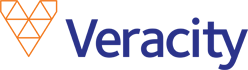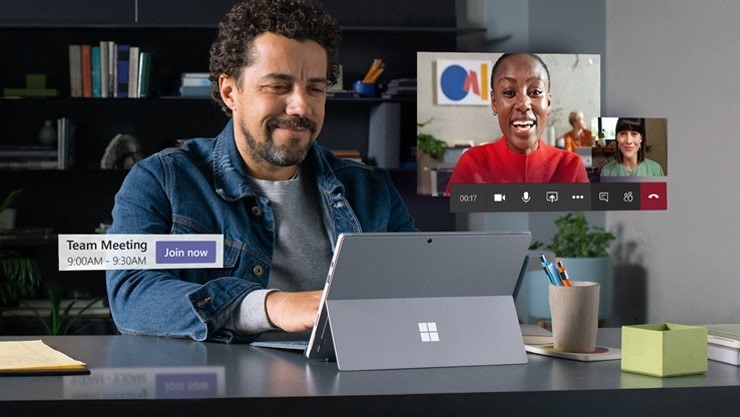Modern workplaces have an increased demand for remote working, which comes with an increased need for good communication tools. Both small and large businesses need ways to effectively communicate when face-to-face interactions aren’t possible, internally and externally.
There are many tools on the market that enable instant messaging, but Microsoft Teams is becoming an industry standard – plus it comes as part of your Office 365 subscription, so it is likely that you already have access to it. Many businesses that use Office 365 start using Teams without a planned approach. Sometimes this works, but for larger organisations, planning your Teams rollout makes sense.
Here are some tips to help you use Teams successfully in your organisation:
Define your ‘teams’ first.
Most businesses already categorise their team members into functional groups of people, such as Sales, Marketing, Production & Finance. These business units are great to mirror in Teams to give those groups an online discussion and collaboration space. Some organisations may create teams defined in other ways, such as ‘morning shift’ or ‘team leaders’. Its up to you, but it is important to know how what teams you need and who should be included in them before you dive in.
It’s also a good idea to have a company-wide Team where people can ask questions of the whole organisation, share broad announcements and engage in friendly banter between all staff.
Make sure everyone has the app installed.
You may think that this goes without saying, but some organisations may find that if they haven’t started using Teams yet, staff may have uninstalled the application from their computers or disabled the app from starting automatically. To get the most out of Teams, it is important that the app starts automatically when staff login.
It is also beneficial for staff to install the Teams app on their mobile devices. Having Teams on your phone means that you can easily join group meetings (via video or just audio) while out and about, make free voice calls to other team members while on the road (using data only) and update the rest of you team on your whereabouts (e.g. if you have to call in sick) without having to open your PC.
When you are rolling out Teams to your organisation, it is often wise to remove other instant communication applications from the environment. For example, if you previously used Skype for Business and don’t remove it from staff computers, you may have trouble getting everyone to use Teams as the main communication tool. Teams works best if everyone is ‘all in’.
Just start using it.
Once you have set up your Teams and made sure everyone has the app, it’s time to start using it! Here are some ideas to kick things off:
- Encourage staff to try out the instant messaging, voice calling and video chat features amongst themselves.
- Use the Outlook integration to quickly create Teams meetings.
- Try a Teams meeting instead of a phone call with an external party. Just invite them to a Teams meeting that you’ve created in Outlook – they can join with the link whether they have a Microsoft account or not.
- Once you’ve all been using Teams for a while, try a ‘work from home’ day to see how you would cope if you had to close your office. You’ll need a way to access your files out of the office for this (Veracity can help with that).
At Veracity, we have been using Microsoft Teams since it was released. We’ve tried it out, learned from our own experience, and it is now an integral part of our business. If you’d like help getting the most out of Microsoft Teams in your organisation, please contact us – we’d love to help.